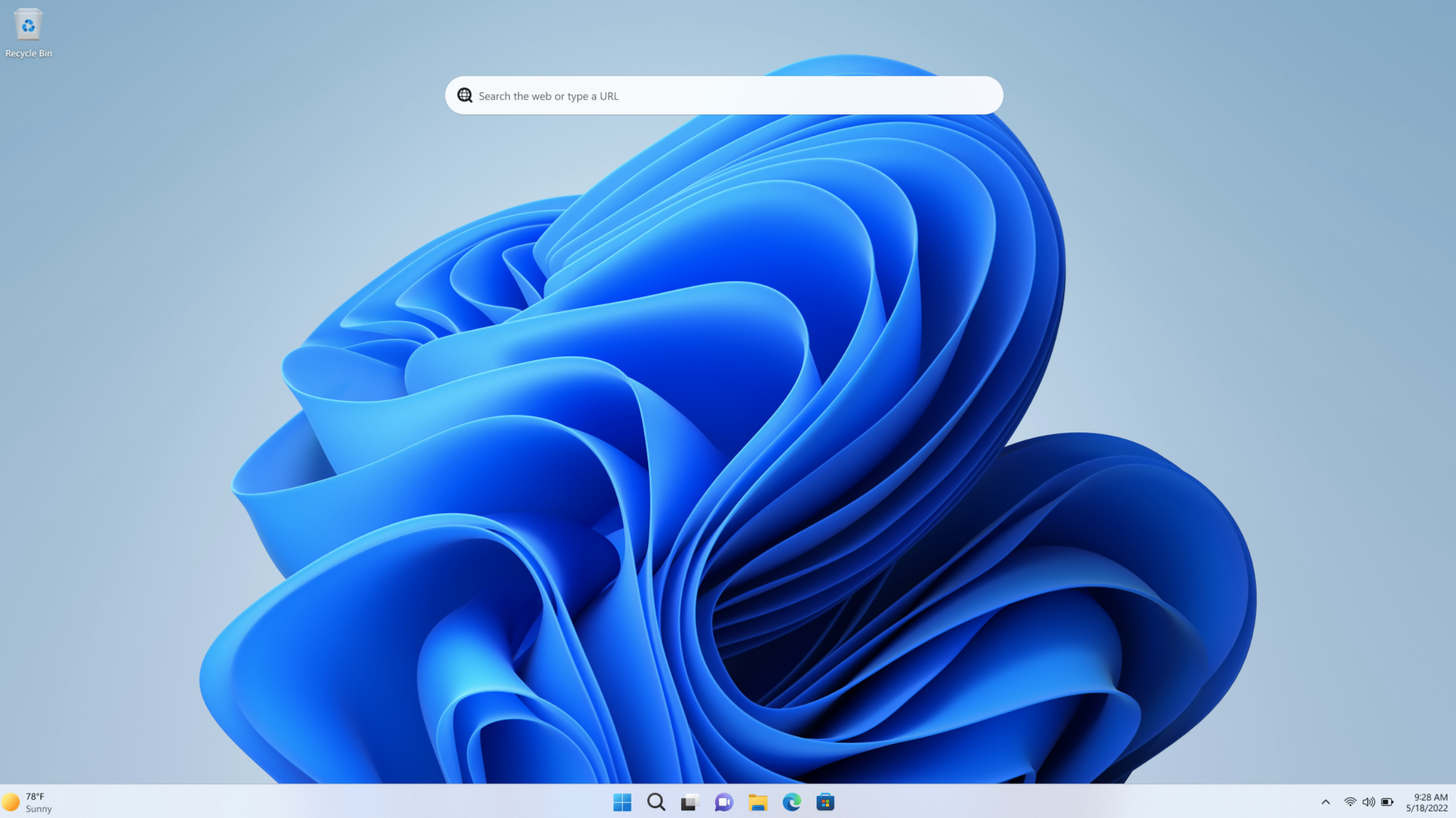Windows runs well, most of the time. But if the system suddenly starts acting up, important data disappears or programs no longer start properly, the cause is often not the technology itself, but the user. To be more precise: small oversights that can have annoying consequences.
Many problems are homemade and thus, can easily be avoided. Anyone who forgets a backup, misplaces the Bitlocker key or blindly relies on Windows Defender sometimes risks more than they think. The good news is that most problems can be easily avoided. You just need to know where the typical pitfalls lurk.
In this guide, we show you the five most common Windows errors and how you can avoid them with a few simple steps so that your system runs reliably, securely and stress-free.
1. Not creating a backup: The classic with consequences
SanDisk
It always happens when you least need it: The hard drive gives up the ghost, a virus encrypts important data, or a careless click deletes half your working life. If you don’t have a backup, you’re quickly left out in the digital rain and annoyed by your own carelessness.
Here’s how to back up your data quickly and easily:
- Use an external hard drive: Set up a regular backup to an external drive using the Windows “File History” or “Backup and Restore” function. Check out our roundup of the best external drives to see which models we recommend.
- Supplement cloud backup: Services such as Onedrive, Google Drive or Dropbox offer additional protection, especially for documents and photos. Take a look at our list of the best cloud backup services to see even more great options
- Automation helps: Set up automatic backups (daily or weekly) so that you don’t have to think about it.
Tip: Occasionally test your backup—an unusable backup is almost more annoying than having no backup at all. We present the best software for secure backups in this article.
2. Not backing up the BitLocker key: The digital door key
BitLocker is like a digital safe: the hard drive is encrypted, making unauthorized access impossible. This is practical and convenient, as long as you don’t lose the key. Because without the so-called “recovery key”, all encrypted data remains just that: encrypted and inaccessible forever.
How to use Bitlocker correctly:
- Back up the key: When you activate BitLocker (usually automatically with Windows Pro or Business), a recovery key is generated.
- Select secure storage: Save the key in your Microsoft account, print it out or make a secure note of it—but never just locally on the same PC.
- How to find your key in your Microsoft account: Log in to https://account.microsoft.com/devices/recoverykey, where your saved keys are listed.
Tip: Do a quick check: Is your hard drive encrypted? Enter “Manage Bitlocker” in the Windows search and check the status: better now than after a total failure.
3. Ignoring Windows updates: Opening the door to security vulnerabilities
When Windows reports new updates, many users reflexively click on “Remind me later” and sometimes postpone important updates until it becomes dangerous. This is because Windows updates are often essential: they plug security holes, improve performance and add new functions. We therefore advise you to install updates as soon as possible.
This will keep your system up to date:
- Keep updates active: Go to“Settings > Windows Update” and make sure that automatic updates are activated.
- Do not postpone restarting: Schedule a restart on a regular basis. Many updates only take effect after a full restart—not just putting your computer to sleep.
- Check optional updates: Under “Advanced options” you will also see driver and quality updates, it may be worth taking a look here.
Tip: Set fixed and convenient update times, for example in the evening or at lunchtime. Then restarts won’t disrupt your work and will become part of your digital routine.
4. Disabling Windows Defender—and not installing another antivirus
Many people think: “I don’t need a virus scanner, I’ll just watch out for myself.” However, this is a risky philosophy, as digital attacks often take place silently in the background these days, via email attachments, websites or manipulated adverts. If you deactivate Windows Defender (and don’t install a replacement), you’re basically travelling through the virtual world without a seatbelt.
How to protect your PC effectively:
- Keep Windows Defender active: The integrated protection is now amazingly powerful—and is completely sufficient for many users.
- No parallel virus scanners: Several antivirus programs often interfere with each other. Opt for a single digital bodyguard and leave it active at all times.
- Optional: Use alternatives if you want more protection (e.g. banking protection, VPN, parental controls). Programs such as Bitdefender, Kaspersky or ESET are a good addition – but please don’t use them in parallel with Defender. We present the best antivirus programs here.
Tip: Check the status regularly: Open the Windows security area (“Windows security” in the search) and take a look at virus and threat protection.
5. Always working with the admin account: Full rights for malware
Windows distinguishes between normal user accounts and administrators. Anyone who surfs, installs programs, or reads emails with an admin account is always taking a certain risk: namely that malware can operate with the same rights. The digital front door is then wide open for malware which can delete data, change system files, or install treacherous backdoors.
Here’s how to play it safe:
- Set up a second user account: Create a standard user account outside of the admin account. This will make your everyday work safer.
- Only act as admin when required: If programs need admin rights, Windows automatically asks for the admin password and you can retain control over software rights.
- This is how it works: Under “Settings > Accounts > Other users”, you can add a new user account and manage the permissions of accounts.
Tip: Even if it may be a little unfamiliar at first, the security level-up is worth it. If the worst comes to the worst, malware with a standard account has fewer rights and can cause less damage.
Conclusion: Small mistakes with a big impact are often easily avoidable
Many classic Windows mishaps are not caused by technical failures, but by mistakes. No backup, no updates, or missing security measures: All of this can be avoided with just a few clicks. If you have your system under control, you’ll not only save yourself nerves, but often also a lot of time, trouble, and even money.
Our advice: Take your time to go through the five points above. Set up a backup, check your security options, and create a user account with fewer rights. It only takes a few minutes, but can save your digital life in an emergency.